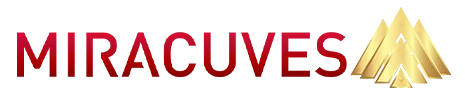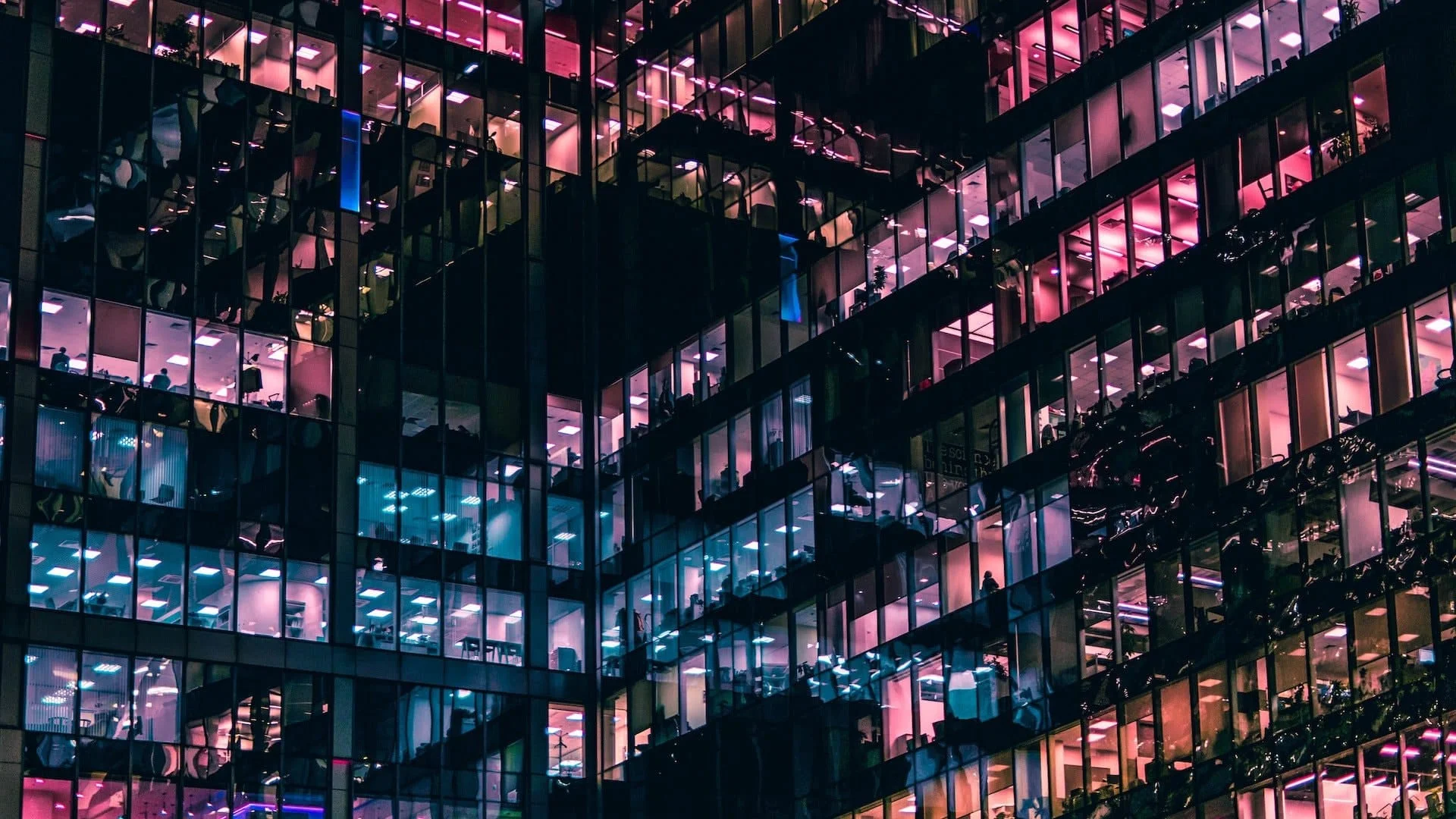WeTransfer revolutionized the way we share large files — with no signup friction, no clunky UI, and no cloud drive confusion. It’s fast, minimal, and incredibly useful. And honestly, that’s exactly why I decided to build a WeTransfer clone from scratch — to understand how such simplicity works under the hood and to offer founders a flexible base to launch their own file transfer solution.
In this post, I’ll walk you through the full development lifecycle of building an app like WeTransfer (Google Drive), based on the two main tech stacks I worked with: a JavaScript stack (Node.js + React) and a PHP stack (Laravel/CodeIgniter). I’ll explain the architecture, how I structured the backend and frontend, key features like file upload, temporary storage, email sharing, and even how to handle file expiry and cleanups.
If you’re a startup founder or dev agency exploring how to build a WeTransfer clone with tech flexibility, read on. I’ll share not only what worked, but what I’d do differently — and how you can launch faster with a scalable, production-ready clone.
Tech Stack Breakdown – Node.js vs PHP: Choosing Your Approach
When I set out to build the WeTransfer clone, I knew it had to be fast, lightweight, and scalable. That meant making some intentional decisions about the tech stack — and instead of locking into one path, I developed the project twice: once with a full JavaScript stack (Node.js + React) and once using a classic PHP backend (Laravel and CodeIgniter variants). Both stacks have strengths, and choosing between them depends a lot on your team’s comfort and scalability plans.
Option 1: JavaScript Stack (Node.js + React)
Why I used it:
If you’re aiming for a modern, real-time-capable architecture that scales well with microservices or serverless backends, Node.js is ideal. It pairs beautifully with React for a clean frontend UX, and you can use the same language across the stack, reducing context switching.
Stack Details:
- Backend: Node.js with Express.js
- Frontend: React with Tailwind CSS
- File Storage: Amazon S3 for persistent storage, or local
multer-based temp handling - Database: MongoDB (for flexible metadata) or PostgreSQL (for strict data integrity)
- Authentication: JWT
- File Expiry Jobs: Node-cron or Bull with Redis
- Deployment: Docker + PM2, or serverless (e.g., Vercel for frontend, AWS Lambda for backend)
Pros:
- Unified JS stack
- Easily extendable with websockets
- Great for real-time tracking (like upload progress bars)
- Good async handling for file uploads
Cons:
- Needs proper resource control — memory leaks from streams can hurt if not handled well
- Heavier setup for cron and background jobs
Option 2: PHP Stack (Laravel or CodeIgniter)
Why I used it:
If your client prefers a traditional LAMP setup or wants to stick to shared hosting or cPanel deployment, PHP still works extremely well — especially with Laravel. I tested both Laravel and CodeIgniter. Laravel is modern, eloquent, and expressive; CodeIgniter is fast and minimal, just like WeTransfer’s core vibe.
Stack Details:
- Backend: Laravel (preferred for modern syntax) or CodeIgniter
- Frontend: Blade templates + Alpine.js or Vue (optional)
- File Storage: AWS S3, or local filesystem with Laravel Filesystem driver
- Database: MySQL
- Authentication: Laravel Sanctum or session-based
- Scheduled Jobs: Laravel Scheduler for file expiry cleanups
- Deployment: Apache + Supervisor, or Docker + Nginx stack
Pros:
- Easy to get running
- Well-integrated job scheduling via Artisan
- Blade templates make SSR and SEO straightforward
- Huge package ecosystem for features like Mail, Queues, FileStorage
Cons:
- Less suitable for real-time features without WebSockets
- Scaling requires more tuning (e.g., Horizon for queues, Octane for speed)
When to Choose What
| Scenario | Go With JavaScript Stack | Go With PHP Stack |
|---|---|---|
| Real-time updates, upload progress | ✅ Node.js + React | 🚫 PHP lacks native real-time handling |
| Fast MVP on shared hosting | 🚫 Node requires custom setup | ✅ PHP (especially CodeIgniter) is perfect |
| You already use Laravel for projects | 🚫 You’d be learning Node | ✅ Stay in the Laravel ecosystem |
| Want a single-language stack (JS) | ✅ One language all-through | 🚫 Two languages — PHP + Blade |
| Need advanced job/queue handling | ✅ BullMQ with Redis | ✅ Laravel Queue + Redis/Horizon |
Ultimately, both approaches gave me a working, production-grade clone. JavaScript offered better async performance, while PHP gave me faster iteration and less setup overhead for smaller installs.
Read More : Best WeTransfer Clone Scripts in 2025: Features & Pricing Compared
Database Design – Structuring for Temporary File Storage & Sharing Flexibility
Designing the database for a WeTransfer-style app was more nuanced than I initially expected. At first glance, it seems like you just need to store file metadata — but in reality, you have to consider userless uploads, time-based expiry, download tracking, optional sender/receiver emails, and possible custom message notes.
I designed the schema to support both temporary, anonymous sharing and authenticated sessions (for those who want user accounts later). Below are the core database tables/collections and how I approached them in each stack.
Database Structure – Node.js + MongoDB
MongoDB made sense here due to the document-like structure of a file transfer. Here’s a simplified schema using Mongoose:
const TransferSchema = new mongoose.Schema({
uploadToken: String,
files: [{
filename: String,
path: String,
size: Number,
mimetype: String,
url: String
}],
senderEmail: String,
receiverEmail: String,
message: String,
downloadCount: { type: Number, default: 0 },
expiresAt: Date,
createdAt: { type: Date, default: Date.now }
});
Why this works:
- Embedded
filesarray keeps file metadata grouped. - Flexible expiry via
expiresAtallows scheduled cleanups. - Sender/receiver optionality supports anonymous transfers.
- You can easily index
uploadTokenfor download links.
Database Structure – PHP (Laravel + MySQL)
In Laravel, I normalized the schema for future extensibility. Here’s how I split it up:
transfers table
Schema::create('transfers', function (Blueprint $table) {
$table->id();
$table->string('upload_token')->unique();
$table->string('sender_email')->nullable();
$table->string('receiver_email')->nullable();
$table->text('message')->nullable();
$table->integer('download_count')->default(0);
$table->timestamp('expires_at');
$table->timestamps();
});
files table
Schema::create('files', function (Blueprint $table) {
$table->id();
$table->foreignId('transfer_id')->constrained()->onDelete('cascade');
$table->string('filename');
$table->string('path');
$table->bigInteger('size');
$table->string('mimetype');
$table->string('url');
$table->timestamps();
});
Why this works:
- Clean relational design for reports or dashboards.
- Easy to enforce expiration via scheduled artisan commands.
- Good structure if you later want user accounts or analytics.
Flexibility Notes
- Anonymous Uploads: Both stacks default to allowing no-auth uploads, but schema includes email fields for tracking or notifications if needed.
- Nested vs Relational: MongoDB is more flexible for nesting, while MySQL gives better reporting and indexing options.
- Scalability: If you’re dealing with millions of files, consider offloading metadata to object storage (e.g., S3 tags or a CDN API).
Read our complete guide on how to hire the best WeTransfer clone developer to build a secure file‑sharing platform.
Key Modules & Features – How I Built the Core File Sharing Mechanics and Admin Controls
To recreate the core functionality of WeTransfer, I focused on building the most essential modules first. My goal was to deliver a working MVP where users could upload files, generate a short link, and optionally send it via email — all without requiring an account.
Let’s break down the major modules and how I built them in both the Node.js and PHP (Laravel) stacks.
1. File Upload & Storage Module
JavaScript (Node.js + Multer + AWS S3)
I used the multer middleware for handling multipart/form-data uploads, combined with AWS SDK to stream files to S3:
const upload = multer({ storage: multer.memoryStorage() });
app.post('/upload', upload.array('files'), async (req, res) => {
const s3Uploads = await Promise.all(req.files.map(file => {
const params = {
Bucket: 'your-bucket',
Key: `uploads/${Date.now()}-${file.originalname}`,
Body: file.buffer,
ContentType: file.mimetype
};
return s3.upload(params).promise();
}));
// Save metadata to MongoDB
});PHP (Laravel + Filesystem Driver)
Laravel’s file system abstraction made it easy to switch between local and S3:
foreach ($request->file('files') as $file) {
$path = $file->store('uploads', 's3');
File::create([
'transfer_id' => $transferId,
'filename' => $file->getClientOriginalName(),
'path' => $path,
'mimetype' => $file->getMimeType(),
'size' => $file->getSize(),
'url' => Storage::disk('s3')->url($path),
]);
}
2. Link Generation & File Download
Each upload creates a unique token that maps to a transfer. Users receive a short link like https://yourapp.com/download/xyz123.
- In Node.js, I generated the token using
uuidor a custom slug generator and mapped it in MongoDB. - In Laravel, I used Laravel’s
Str::random(12)to generate the token and routed it via controller:
Route::get('/download/{token}', [TransferController::class, 'download']);3. Email Sending (Optional)
When users provide sender and receiver emails, I trigger an email with the download link.
- Node.js: Used
nodemailerwith SendGrid. - Laravel: Used
Mail::to($receiver)->send(new FileTransferNotification($transfer));
This was optional — if no email was provided, the link was displayed for manual sharing.
4. Admin Panel & Dashboard
For internal management, I built a basic admin panel to view uploads, stats, and manually delete files.
- Frontend: In both stacks, I used a React-based dashboard with API integration.
- Backend (Node): I exposed routes like
/admin/transfers, protected with JWT. - Backend (Laravel): I used Laravel Breeze for auth and a Blade-based admin view.
Features:
- List of active/inactive transfers
- View by expiry date
- Manual file deletion or extension
5. File Expiry & Auto Cleanup
Files are auto-deleted after X days (default: 7).
- Node.js: Scheduled cleanup job using
node-cronor Redis-backed queues. - Laravel: Artisan command scheduled via Laravel’s Task Scheduler.
Example:
$schedule->command('transfers:cleanup')->daily();6. Search & Filter (Admin Only)
Admins can filter transfers by:
- Date range
- Expiry status
I implemented server-side filtering in both APIs, and used React Table in the frontend for easy pagination and filtering.
Each of these modules was designed with minimal dependencies and full stack flexibility. Whether you use the JavaScript stack or the PHP route, the key is to maintain modularity — file upload shouldn’t be tightly coupled with email, and the admin logic must always be sandboxed from public routes.
Discover a full cost breakdown for building a WeTransfer‑style file‑sharing platform—with feature‑level budgeting and timelines.
Data Handling – Integrating Third-Party APIs or Allowing Manual Uploads via Admin Panel
When building a WeTransfer-style app, data handling is deceptively simple. But once you start adding optional features — like email notifications, file tracking, or API integrations — you need to think about flexibility and user control.
In my build, I accounted for two main approaches to data handling:
- Manual uploads and file sharing via the frontend and admin panel
- Third-party integration for metadata enrichment (optional in future builds)
Let’s walk through both.
1. Manual Uploads – The Core of the System
The heart of the app is manual file upload via the public UI or admin panel. The file data itself (size, MIME type, name, path, expiry date) is collected during upload and saved along with the transfer token.
JavaScript Stack
- On the frontend (React), users drag and drop files. I used the
react-dropzonelibrary to preview and prepare file lists. - On upload, a
FormDataobject is sent to the backend viafetchoraxios, along with any sender/receiver info. - Backend uses
multerto parse and then sends to S3. Metadata is saved in MongoDB.
Example frontend snippet:
const formData = new FormData();
files.forEach(file => formData.append("files", file));
formData.append("receiverEmail", receiverEmail);
await axios.post("/api/upload", formData);PHP Stack
- Blade templates provide a basic form for upload.
- Controller uses
$request->file('files')to loop through uploads. - Laravel’s Storage facade sends files to S3 or local disk, with full control over metadata.
I also enabled admin panel upload capabilities:
- Admins can upload files directly and generate links for manual sending
- Admins can add notes or extended expiry periods for specific transfers
2. Third-Party API Integration (Optional Extension)
Though not core to WeTransfer’s MVP, I included scaffolded support for integrating APIs for analytics, virus scanning, or content analysis. Here’s how I planned for that in both stacks.
Example Use Case: Virus Scanning via API
Node.js:
const scanFile = async (buffer) => {
const result = await axios.post('https://api.antivirus.com/scan', { file: buffer });
return result.data;
};
Laravel:
$response = Http::attach('file', file_get_contents($path), $fileName)
->post('https://api.antivirus.com/scan');
I also considered adding metadata enrichment via APIs like:
- VirusTotal for file safety
- CloudConvert for format conversion
- Uploadcare for real-time image processing
3. Tracking Download Stats and User Inputs
Another important element is collecting behavioral data — even in a userless system.
- I log download counts in both stacks.
- Optionally, I store sender IP, browser fingerprint, or download timestamp for each download session.
This helped me generate simple analytics on which transfers were opened, how many times files were downloaded, and from where.
Summary: Why Flexibility Matters
Whether you’re allowing anonymous file transfers or operating a gated B2B tool with admin-created links, your data handling strategy needs to:
- Be scalable and clean
- Separate file metadata from core business logic
- Leave room for future API integrations (scanning, AI tagging, etc.)
Read More : Top 5 Mistakes Startups Make When Building a wetransfer clone
API Integration – Sample Endpoints and Logic in Node.js and Laravel
Once the frontend and backend were wired together, I focused on building a clean, secure API layer to handle uploads, downloads, file metadata, and admin operations. The architecture had to support both user-facing actions (upload, download, email trigger) and internal admin functionality (list, delete, extend expiry).
Here’s how I structured the API endpoints in both the Node.js and PHP versions.
JavaScript Stack – Node.js + Express API Design
I kept my API RESTful and stateless, using JSON for all responses. Here are the core routes:
1. Upload Endpoint
POST /api/upload
Handles file uploads using multer, stores to S3, and saves metadata to MongoDB.
Logic:
router.post('/upload', upload.array('files'), async (req, res) => {
const { senderEmail, receiverEmail, message } = req.body;
const token = generateToken();
const s3Uploads = await uploadToS3(req.files);
const transfer = await Transfer.create({
uploadToken: token,
files: s3Uploads,
senderEmail,
receiverEmail,
message,
expiresAt: Date.now() + 7 * 24 * 60 * 60 * 1000
});
if (receiverEmail) {
await sendEmailNotification(transfer);
}
res.json({ downloadLink: `${FRONTEND_URL}/download/${token}` });
});2. Download Endpoint
GET /api/download/:token
Fetches file metadata for a given token. Files themselves are served via S3 signed URLs.
3. Admin Routes (Protected via JWT)
GET /api/admin/transfers
DELETE /api/admin/transfers/:id
POST /api/admin/transfers/:id/extendUses express-jwt middleware to verify token-based access.
PHP Stack – Laravel API Routes
Laravel’s routing system made it simple to mirror the same functionality with route groups and controllers.
1. Upload Route
Route::post('/upload', [TransferController::class, 'upload']);Controller Logic:
public function upload(Request $request) {
$token = Str::random(12);
$transfer = Transfer::create([…]);
foreach ($request->file('files') as $file) {
$path = $file->store('uploads', 's3');
File::create([...]);
}
if ($request->has('receiver_email')) {
Mail::to($request->receiver_email)->send(new FileTransferNotification($transfer));
}
return response()->json([
'download_link' => url("/download/{$token}")
]);}
2. Download Route
Route::get('/download/{token}', [TransferController::class, 'download']);
Returns file listing and download logic using Laravel’s Storage facade.
3. Admin API Routes (with Middleware)
Route::middleware('auth:sanctum')->group(function () {
Route::get('/admin/transfers', [AdminController::class, 'index']);
Route::delete('/admin/transfers/{id}', [AdminController::class, 'destroy']);
Route::post('/admin/transfers/{id}/extend', [AdminController::class, 'extend']);
});Notes on Security & Rate Limiting
- JWT (Node.js): I used
jsonwebtokento generate and verify tokens for admin users. - Sanctum (Laravel): Great for API token auth or session-based auth depending on frontend setup.
- Rate Limiting: Both stacks use middleware to prevent abuse (e.g., too many uploads per IP).
- Signed URLs (S3): Download URLs expire after a short TTL, protecting file access from unauthorized users.
In short, both API designs worked cleanly and allowed me to separate concerns: upload logic, metadata handling, and file delivery are decoupled from user interface flows. This keeps your app modular and scalable whether you add mobile apps, desktop clients, or integrate 3rd-party tools down the line.
Reda More : WeTransfer App Features List: The Simplicity Behind the Sharing Giant
Frontend + UI Structure – Layout, Responsiveness, and UX Choices in React and Blade
One of the core reasons people love WeTransfer is how effortless it feels. There’s no unnecessary navigation, no cluttered menus — just a beautifully minimal interface where the entire screen becomes the interaction canvas.
That minimalism guided every decision I made when building the frontend for our WeTransfer clone. Here’s how I approached the UI and UX for both the React (JavaScript) and Blade (Laravel PHP) versions.
React Frontend (JavaScript Stack)
React gave me a lot of control over the user experience. The frontend is built as a single-page application (SPA) with a few key screens:
- Upload screen (home page)
- Download page (via unique link)
- Confirmation page (after upload)
Key Libraries:
- react-dropzone for drag-and-drop uploads
- axios for API calls
- tailwindcss for clean and responsive styling
- react-router-dom for routing between screens
Upload UI Flow:
<Dropzone onDrop={handleDrop}>
{({ getRootProps, getInputProps }) => (
<div {...getRootProps()} className="border-dashed border-2 p-8 rounded">
<input {...getInputProps()} />
<p>Drag & drop files here or click to select</p>
</div>
)}
</Dropzone>- After selecting files, users can optionally enter sender and recipient emails.
- Progress bars and file size previews are shown before the upload.
- After successful upload, they receive a shareable link.
Mobile Responsiveness:
I used Tailwind’s responsive classes to optimize for mobile. Upload, preview, and form components stack vertically on small screens and sit side-by-side on desktop.
Download Page:
- When users visit a link like
/download/abc123, the app fetches file metadata via API and renders download buttons. - Downloads are triggered via signed URLs from S3 or streamed via backend.
Blade Templates (Laravel PHP Stack)
In the PHP version, I used Laravel Blade for server-rendered pages. The layout was deliberately minimal and highly accessible.
Structure:
- upload.blade.php – the main landing page with upload form
- download.blade.php – displays list of downloadable files for a given token
- confirmation.blade.php – shows post-upload success message
Upload Form:
<form method="POST" enctype="multipart/form-data" action="{{ route('upload') }}">
@csrf
<input type="file" name="files[]" multiple>
<input type="email" name="sender_email" placeholder="Your email (optional)">
<input type="email" name="receiver_email" placeholder="Recipient email (optional)">
<button type="submit">Upload</button>
</form>
- Styling was done with Tailwind CSS, just like in the React version.
- Blade allowed quick rendering and easy SEO since it’s SSR by default.
- Transitions and feedback were added via Alpine.js for lightweight interactivity.
UX Highlights & Considerations
- Progress Feedback: In React, I showed real-time progress using the
onUploadProgressevent inaxios. In Laravel, I deferred this for simplicity but recommended upgrading with Livewire or Vue for real-time UX. - Accessibility: I ensured all interactive elements had ARIA labels, keyboard access, and high-contrast styling for visibility.
- One-Click Experience: Upload and sharing required as few clicks as possible — no login, no distraction, just file in, link out.
- Error Handling: Clear messages on size limits, expired links, or network issues were essential. I kept these messages user-friendly and concise.
In both stacks, the frontend experience was guided by WeTransfer’s principle: simplicity wins. Whether you use React for flexibility or Blade for speed, keeping the interface distraction-free helps build user trust.
Authentication & Payments – JWT, Guards, and Payment Gateway Integration in JS & PHP
While WeTransfer’s free version doesn’t require accounts or payments, many clone founders want monetization and access control — especially for features like extended expiry, bigger file limits, or branded download pages. So I built the system to support optional authentication and payment flows in both JavaScript and PHP stacks.
Here’s how I approached user auth and Stripe/Razorpay integration in each.
1. Authentication System (Optional but Recommended for Admin or Premium Features)
Node.js + JWT (JavaScript Stack)
For the JavaScript version, I used JWT (JSON Web Tokens) with bcrypt for password hashing.
Signup/Login Flow:
- On registration, user credentials are hashed and saved to MongoDB.
- On login, a signed JWT is returned and stored client-side (in
localStorageor cookies). - All protected API routes use middleware to validate JWTs.
JWT Middleware:
const authenticateToken = (req, res, next) => {
const token = req.headers['authorization']?.split(' ')[1];
if (!token) return res.sendStatus(401);
jwt.verify(token, process.env.JWT_SECRET, (err, user) => {
if (err) return res.sendStatus(403);
req.user = user;
next();
});
};Use Cases:
- Admin dashboard access
- “My Transfers” dashboard for logged-in users
- Tiered feature restrictions
Laravel + Sanctum (PHP Stack)
Laravel Sanctum was ideal for token-based or cookie-based session management.
How It Works:
- Sanctum handles API token issuing via login.
- Middleware like
auth:sanctumprotects API routes. - Blade views use standard
Auth::check()and middleware guards for SSR templates.
Example Route:
Route::middleware('auth:sanctum')->group(function () {
Route::get('/dashboard', [DashboardController::class, 'index']);
});Roles & Guards:
- I defined an
adminguard for superuser-level access. - Middleware was used to separate premium users for larger uploads or longer expiry.
2. Payment Gateway Integration
To monetize the app, I integrated two gateways depending on geography:
- Stripe – Global
- Razorpay – India-focused
Both approaches followed a similar logic: create a pricing plan, accept payment, and apply feature unlocks.
Node.js + Stripe
I used the Stripe SDK for both one-time charges and subscriptions.
Frontend Flow (React):
- User selects a plan (e.g., “Upload up to 5 GB”)
- Payment is initiated via Stripe Checkout or Elements
- After success, backend is notified via Webhook
Webhook Handling:
app.post('/webhook', express.raw({ type: 'application/json' }), (req, res) => {
const event = stripe.webhooks.constructEvent(...);
if (event.type === 'checkout.session.completed') {
const session = event.data.object;
// Mark user as premium in DB
}
});Laravel + Razorpay
In Laravel, Razorpay PHP SDK made integration simple.
Flow:
- User hits
POST /paywith amount and metadata - Razorpay order is created server-side
- Frontend uses Razorpay.js to collect payment
- After success, a controller validates signature and applies premium rol
$response = $api->order->create([
'receipt' => uniqid(),
'amount' => 50000,
'currency' => 'INR',
]);
// Return order_id to frontendAfter Payment:
- Upgrade user record
- Enable extended upload limits or storage duration
Payment-Based Feature Unlocks
After successful authentication + payment:
- Users can upload files up to 5GB (vs 1GB default)
- Choose expiry time up to 30 days
- Optionally add custom branding or download page visuals
These toggles were stored in the users or transfers table, and checked during upload or download route logic.
Security & Compliance
- All payment processing happens via Stripe/Razorpay hosted UI — no sensitive data touches our server.
- All token-based routes validate user identity before showing dashboards.
- Rate-limiting, validation, and file size caps were enforced based on auth tier.
In summary, even if your MVP starts without accounts or payments, designing for these early gives your app room to grow. Whether you choose JWT or Sanctum, Stripe or Razorpay, you’ll be ready to support paid features without a complete refactor later.
Testing & Deployment – CI/CD, Dockerization, and Production Configs for Both Stacks
Shipping a WeTransfer-style app isn’t just about writing code — it’s about getting it live, keeping it stable, and ensuring your deployment process is repeatable. For this clone project, I invested time in creating a clean testing and deployment workflow for both the JavaScript and PHP stacks.
Here’s how I handled testing, Dockerization, and CI/CD pipelines for both.
JavaScript Stack (Node.js + React)
1. Testing Strategy
- Unit Tests: Used
jestfor backend testing, especially for token generation, email sending logic, and file cleanup jobs. - Integration Tests: For key API routes like
/upload,/download, I usedsupertestto simulate real HTTP requests. - Frontend Tests: Leveraged
react-testing-libraryto validate basic UI interactions (upload button, form validation, error states).
test('should generate upload link', async () => {
const res = await request(app).post('/upload').attach('files', testFile);
expect(res.statusCode).toBe(200);
expect(res.body.downloadLink).toBeDefined();
});2. Docker Setup
I containerized both frontend and backend into separate services:
Dockerfile for Backend (Node.js)
FROM node:18-alpine
WORKDIR /app
COPY package*.json ./
RUN npm install
COPY . .
CMD ["node", "server.js"]docker-compose.yml
version: '3'
services:
backend:
build: ./backend
ports:
- "4000:4000"
frontend:
build: ./frontend
ports:
- "3000:3000"
This let me deploy to staging servers quickly, test upgrades, and revert if needed.
3. CI/CD Pipeline
I used GitHub Actions to automate:
- Linting
- Tests
- Docker build
- Deploy to DigitalOcean droplet via SSH or to AWS ECS
Example GitHub Actions job:
jobs:
deploy:
runs-on: ubuntu-latest
steps:
- uses: actions/checkout@v2
- name: Build Docker images
run: docker-compose build
- name: Deploy via SSH
run: ssh user@server 'docker-compose up -d'PHP Stack (Laravel)
1. Testing Strategy
Laravel made testing extremely intuitive:
- Used
phpunitfor unit and feature tests - Mocked file uploads, database interactions, and mail dispatches
- Wrote feature tests for
/upload,/download/{token}, and admin views
public function test_upload_creates_transfer() {
Storage::fake('s3');
$response = $this->post('/upload', [...]);
$response->assertStatus(200);
Storage::disk('s3')->assertExists('uploads/file.txt');
}2. Dockerization
Laravel app was deployed using Nginx + PHP-FPM inside Docker.
Dockerfile
FROM php:8.2-fpm
RUN docker-php-ext-install pdo pdo_mysql
COPY . /var/www
WORKDIR /var/wwwdocker-compose.yml
services:
app:
build: .
volumes:
- .:/var/www
nginx:
image: nginx
ports:
- "8080:80"
volumes:
- ./nginx:/etc/nginx/conf.d
Laravel’s .env was mounted as a secret for production configs.
3. CI/CD Pipeline
I used Laravel Forge and GitHub Actions.
- Forge auto-deploys on push to main branch
- GitHub Actions runs
phpunit, builds the app, and pings Forge’s deployment hook
Sample GitHub Actions job:
jobs:
test-and-deploy:
steps:
- name: Run Tests
run: php artisan test
- name: Deploy to Forge
run: curl -X POST https://forge.laravel.com/servers/.../deployProduction Server Configs
- Node.js used
pm2as process manager with auto-restart and log rotation - Laravel used Supervisor for queue workers and Nginx as the web server
- SSL via Let’s Encrypt on both
- Backups scheduled nightly via cron (MongoDB and MySQL)
In short, both stacks were production-hardened with consistent deployment pipelines, containerization, and basic observability. Testing saved me from shipping regressions, and Docker made onboarding new developers and environments seamless.
Reda More : Pre-launch vs Post-launch Marketing for Wetransfer Clone Startups
Pro Tips – Performance, Mobile Optimization, Caching, and Real-World Lessons
Once I had the core features running and tested, I focused on performance tuning and user experience edge cases — things you only uncover after real-world usage or testing with actual users. Here are the key lessons and optimizations I made during and after deployment.
1. Handling Large Files Efficiently
Node.js Considerations:
- Node streams are powerful but dangerous if misused. I had to be extra cautious not to buffer entire files in memory.
- Used
stream.PassThroughand S3’supload()with streams to avoid crashes on files >1GB. - Disabled body parsers like
express.json()for routes that handle multipart uploads — they choke on large payloads.
PHP Considerations:
- PHP handles file uploads via temp storage, but memory limits (
upload_max_filesize,post_max_size) need tuning. - Used Laravel’s chunked uploads plugin for better control.
- Always validated file type, size, and mime-type server-side before accepting the file.
2. Mobile Optimization
Most people now open file links on their phones — either to view or download.
- React (JS Stack): I used Tailwind’s responsive utilities to collapse layout on mobile. Upload and confirmation screens used full-width buttons, large touch targets, and avoided modals.
- Blade (PHP Stack): Used viewport-based rem units for font sizing and tested via Chrome device emulation. Ensured the file list on the download screen worked cleanly on Android/iOS.
Lesson: Mobile testing isn’t optional. A 1GB file with a bad UX can make or break your retention.
3. Caching Strategies
For file metadata and download pages, I introduced basic caching mechanisms to reduce DB load.
Node.js:
- Used Redis with
ioredisto cacheuploadToken -> transferMetadatamappings for 10 minutes. - On download requests, checked Redis before hitting MongoDB.
Laravel:
- Cached transfer metadata using
Cache::remember()in controllers. - For admin dashboards, paginated results and limited queries with eager loading.
This reduced latency significantly, especially under high usage.
4. Cleanup Jobs and Storage Costs
Leaving expired files in S3 or local storage can quickly rack up costs.
- I built scheduled jobs (cron for Node.js, Laravel scheduler for PHP) to:
- Delete expired files
- Remove database records
- Log the cleanup for admin review
I also monitored storage usage and alerted when thresholds (e.g. 90% disk space) were hit.
5. CDN & Delivery Optimization
For files hosted on S3, I fronted the bucket with CloudFront (AWS CDN) to:
- Accelerate file downloads globally
- Obscure direct file paths
- Allow signed URLs with expiry tokens
For local storage, I served downloads through the backend and chunked them to avoid timeouts.
6. Email Deliverability
If you’re sending download links by email, they must land in the inbox.
- Used verified domains via SendGrid and Mailgun
- Set up SPF, DKIM, and DMARC properly
- Added link previews (e.g., Open Graph tags) for social sharing
Lesson: Don’t rely on default PHP mail() or SMTP — they’ll land in spam.
7. Scaling Architecture
I built both stacks to scale horizontally:
- Node.js runs behind Nginx reverse proxy and is cluster-aware (via PM2)
- Laravel uses Horizon for queue workers and MySQL read replicas can be added if needed
I avoided hardcoded limits and used .env files for dynamic config (e.g., file size, expiry days, rate limits).
Real-World Trade-offs
- Custom vs Clone: If your use case is 80% WeTransfer, using a clone like this can save months. But for niche features (e.g., digital signatures, DRM), custom build may be better.
- React vs Blade: React is better for interactivity; Blade is easier to deploy fast.
- No Auth vs Auth: Keep the first version simple. Add auth/payments only when you hit user limits or premium demand.
Final Thoughts – What I Learned, What I’d Do Differently, and When to Choose Custom vs Clone
Building a WeTransfer-style file sharing app from scratch was both a technical and product design challenge. It seems simple on the surface — upload a file, generate a link, send it — but beneath that simplicity lies a lot of thoughtful architecture, performance handling, and user experience decisions.
Here’s what I took away from the project, and some guidance if you’re deciding whether to build from scratch or start with a clone.
What I Learned
- Simplicity takes work. The most elegant user flows — like drag and drop, one-click sharing, or auto-expiring links — require careful backend orchestration, especially when dealing with large file sizes and varying client devices.
- Both tech stacks are viable. If you’re scaling fast, go Node.js + React. If you want rapid MVP development and shared hosting deployment, Laravel or even CodeIgniter will get you there efficiently.
- Clone doesn’t mean copy-paste. A clone product should give you a solid structure, but it should still be flexible enough to build your own value proposition on top.
What I’d Do Differently
- Use microservices for file uploads in large-scale environments.
- Add object lifecycle policies (S3 auto-delete rules) earlier to avoid relying only on cron jobs.
- Implement multi-language support from day one for global user reach.
- Integrate with Slack/Telegram notifications for admin file activity updates.
Should You Go Custom or Use a Clone?
If your platform’s core value is file sharing, don’t reinvent the wheel. You’ll get to market faster, spend less time on infrastructure, and more on what differentiates your app — whether that’s branding, AI tagging, team features, or secure business workflows.
But if your core is something entirely different (e.g., an enterprise document management system), then WeTransfer-style sharing should just be a module, not the foundation.
Ready to Launch Your Own WeTransfer Clone?
If you’re looking to move fast with a flexible, developer-vetted base — whether you want a Laravel version for fast deployment or a Node.js/React version for scalability — Miracuves offers a robust, production-grade WeTransfer Clone that saves you weeks of work.
It’s the exact kind of clone I’d recommend to any founder who wants:
- A ready-to-launch MVP with room to scale
- Support for manual uploads and API integrations
- Flexible deployment options (shared hosting, Docker, AWS)
- Real dev credibility and architectural stability
Start faster. Launch smarter. Own your niche.
FAQ – Founders Ask, Developers Answer
1. How much does it cost to build a WeTransfer clone from scratch?
Building from scratch with a custom development team can cost anywhere from $8,000 to $25,000 depending on features, scalability, and tech stack. Using a clone script like Miracuves’ drastically cuts that cost while giving you production-ready infrastructure and customization freedom.
2. Can I add user accounts and paid plans later?
Yes. Both the Node.js and Laravel versions are designed to be modular. You can start without user accounts and easily layer in authentication, user dashboards, and premium tier logic once you validate your user base or business model.
3. What’s the file size limit for uploads?
It depends on your server configuration and storage backend. With proper setup (e.g., S3 + chunked uploads), you can support uploads up to 5GB or more. Limits can be configured per plan, user role, or environment.
4. Do I need a CDN for this kind of app?
Using a CDN like CloudFront or Cloudflare is strongly recommended, especially if you’re serving files globally. It reduces latency, offloads bandwidth from your origin, and helps protect download links with signed URLs or TTLs.
5. Is it possible to white-label or rebrand the clone app?
Absolutely. The UI and metadata are fully customizable. You can apply your own branding, domain, color schemes, and even modify the upload/download logic if needed. It’s built to be rebranded and resold if required.
Related Articles