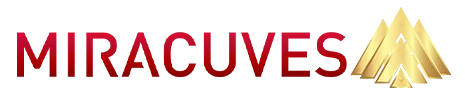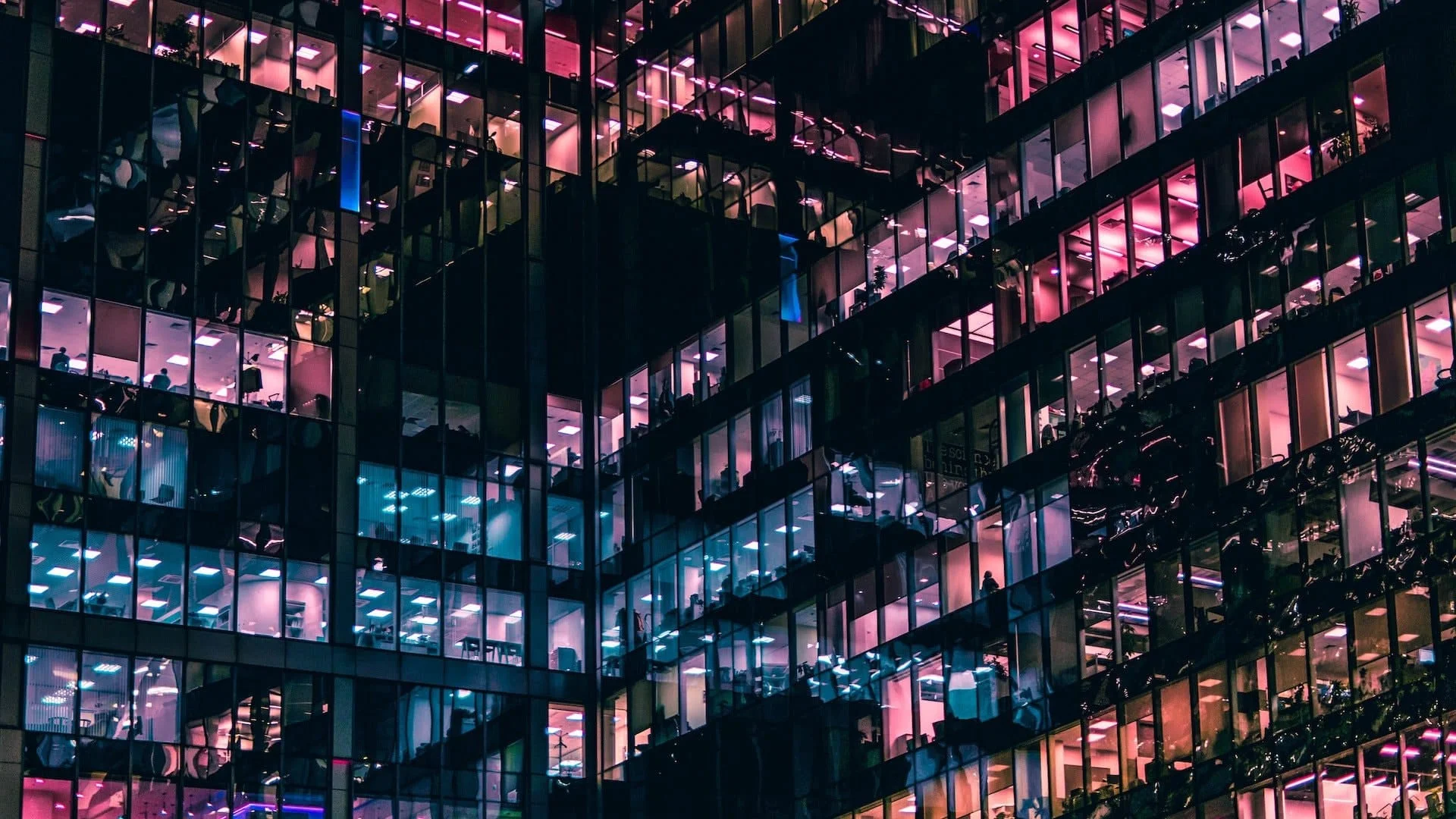When I first set out to build an App Like Google Drive, my goal was simple: create a secure, scalable, and intuitive cloud storage solution that could stand toe-to-toe with the giants. What I didn’t expect was just how much thought would go into every decision — from database schema design to the way file previews load on mobile.
Google Drive has become the gold standard for cloud-based file storage and collaboration. It allows users to store documents, images, videos, and more in the cloud while making it possible to access, share, and collaborate in real-time from anywhere in the world. For startups, agencies, and SaaS entrepreneurs, building a Google Drive clone represents a huge opportunity to tap into the growing demand for private, branded, or niche-focused storage solutions.
I approached this project from the mindset of a full-stack developer who needed to make it work both for JavaScript-based (Node.js + React) teams and for those who prefer the PHP (Laravel/CodeIgniter) route. This flexibility was crucial — some clients want lightning-fast real-time capabilities that Node.js excels at, while others prefer the robust ecosystem and simplicity of PHP frameworks for rapid development.
In today’s market, the demand for cloud storage solutions isn’t limited to personal use. Enterprises are seeking secure, private options to protect sensitive documents; agencies want to offer white-labeled file-sharing to clients; and educational institutions are shifting towards digital-first classrooms that need file collaboration built in.
Tech Stack – JavaScript vs PHP Approaches
When I started designing the architecture for the Google Drive clone, I knew right away that the tech stack would dictate how flexible, fast, and scalable the platform could become. Since I wanted to give clients two viable options — one based on JavaScript and the other on PHP — I approached the planning with both in mind.
JavaScript Stack (Node.js + React)
For real-time collaboration and instant file syncing, Node.js shines. Paired with React on the frontend, this stack allowed me to build an app where file uploads, sharing permissions, and comments update instantly without page refreshes. Node.js excels at handling multiple concurrent requests without slowing down, which is essential when dozens (or hundreds) of users are working in the same shared folder. With tools like Socket.IO for WebSockets and Multer for file uploads, I could deliver a highly responsive experience. The added bonus? You can keep the backend and frontend in the same language, making the codebase easier to maintain and scale.
PHP Stack (Laravel or CodeIgniter)
For clients who need faster time-to-market, strong security defaults, and a vast pool of affordable developers, PHP frameworks are a great fit. I leaned towards Laravel for its elegant syntax, built-in authentication scaffolding, and queue handling for background file processing. Laravel’s filesystem abstraction made it straightforward to switch between local storage, Amazon S3, or Google Cloud Storage. CodeIgniter, while more lightweight, is perfect for smaller deployments or agencies that prefer a leaner footprint. PHP excels at stability, which is why it’s still favored in industries where uptime and long-term maintainability are critical.
Choosing Between Them
If the priority is real-time interaction and modern app architecture, JavaScript with Node.js + React is my recommendation. But if you want a proven, reliable framework with rapid development cycles and easy hosting options, PHP with Laravel or CodeIgniter will get you there quickly. In reality, I often make the choice based on the client’s in-house skills, hosting budget, and long-term scalability plans.
Read More : Best Google Drive Clone Scripts in 2025: Features & Pricing Compared
Database Design
Designing the database for a Google Drive–like application was one of the most critical steps. The structure had to be flexible enough to handle everything from small text files to massive video uploads, all while supporting nested folder structures, permissions, and real-time collaboration. I designed the schema with scalability in mind from day one.
Core Entities
At the heart of the system are four main entities: users, files, folders, and permissions. The users table stores profile data, authentication details, and account settings. The files table keeps metadata such as file name, type, size, owner, and storage location. The folders table manages hierarchy, enabling nested structures like /root/Projects/2025/Designs. The permissions table connects users to files or folders with access levels (view, edit, share).
Example Schema (Simplified)
users(id, name, email, password_hash, created_at, updated_at)
folders(id, name, parent_id, owner_id, created_at, updated_at)
files(id, name, type, size, folder_id, owner_id, storage_path, created_at, updated_at)
permissions(id, user_id, file_id, folder_id, access_level, created_at, updated_at)
This design makes it easy to query all files in a folder, get a folder’s hierarchy, or check permissions quickly.
JavaScript Stack Implementation
In the Node.js + React stack, I used MongoDB with Mongoose. MongoDB’s document-based structure made it natural to store file and folder relationships in a nested format, which is great for hierarchical data. For example, a folder document could directly embed subfolder references, cutting down on joins and speeding up reads for deep directory trees.
PHP Stack Implementation
In Laravel or CodeIgniter, I preferred MySQL or PostgreSQL. Relational databases work very well for maintaining strict relationships and permissions logic. Laravel’s Eloquent ORM made it easy to define relationships like hasMany and belongsTo, and migrations kept schema evolution smooth. For large-scale setups, indexing on owner_id and parent_id ensured quick lookups even when datasets grew into millions of records.
Scalability Considerations
Whether in MongoDB or MySQL/PostgreSQL, I planned for horizontal scaling from the start. This included splitting metadata storage from file storage, using object storage like Amazon S3 or Google Cloud Storage for the actual file contents, and caching frequently accessed metadata with Redis to keep response times low.
Core Features That Power a Google Drive–Like App
When building a Google Drive–like platform from scratch, the real magic happens in the feature layer. This is where your app stops being “just a file uploader” and becomes a true collaboration and productivity tool. My approach was to think like the end user—someone who expects speed, intuitive navigation, and seamless sharing—and then reverse engineer the architecture to support those expectations.
1. File & Folder Management
This is the backbone of any cloud storage app. Users must be able to create folders, upload files, rename, move, and delete them effortlessly. In Node.js + React, I used an API-driven approach with endpoints for CRUD operations and React state management to give instant feedback without reloading pages. In Laravel, I leaned on resource controllers to manage the same CRUD logic, keeping routes clean and RESTful. For drag-and-drop uploads, Dropzone.js worked beautifully in both stacks.
2. Advanced Search & Filters
As file libraries grow, search becomes essential. I implemented full-text search for file names and tags, plus filters by type, size, date, and owner. In Node.js, MongoDB’s text indexes made this easy. In Laravel, I combined MySQL’s FULLTEXT indexing with Laravel Scout for a fast, developer-friendly solution. Caching frequent queries in Redis ensured lightning-fast results.
3. File Sharing & Permissions
One of the most requested features was flexible sharing—public links, restricted access, and role-based permissions. In Node.js, I integrated JWT tokens into shareable links to control access without forcing login. In Laravel, signed routes handled this elegantly. Permissions were stored in the permissions table so I could enforce rules at every API request.
4. Preview & Collaboration
Users love being able to preview files—documents, PDFs, images—without downloading them. For this, I used Google Docs Viewer API fallback for certain formats and PDF.js for PDFs. Real-time collaboration, like multiple users editing notes or commenting on files, was implemented in Node.js via Socket.IO and in Laravel using Pusher.
5. Admin Panel for Control & Insights
The admin panel isn’t just for managing users—it’s for keeping the entire system healthy. I built dashboards to monitor storage usage, active sessions, top file types, and bandwidth consumption. In Node.js, React Admin gave me a head start. In Laravel, Nova provided a polished, out-of-the-box admin toolkit.
6. Activity Logs & Notifications
Users want to know what’s happening in their workspace. I logged every action—uploads, deletes, shares—and surfaced them in a neat activity feed. Real-time notifications (via Socket.IO in Node or Pusher in PHP) kept users informed instantly.
Read More : Top Google Drive Features Every Startup Needs
Data Handling & API Integration for a Google Drive–Like App
One of the biggest questions I get from founders is: “How will my Google Drive–like app handle data?” This is where architecture choices have a massive impact on performance, scalability, and even user satisfaction. From my experience, data handling comes down to two main approaches—leveraging third-party APIs for advanced capabilities or building a fully manual content management system.
1. Third-Party API Integration
If you want to supercharge your app’s capabilities quickly, integrating with APIs can be a game changer. For example, if you wanted to support document previews for complex file formats, APIs like Google Drive API or Microsoft Graph API could handle the rendering for you. For storage, APIs from Amazon S3, Google Cloud Storage, or Dropbox give you reliable infrastructure without reinventing the wheel. In Node.js, I used Axios to call these APIs and handled async responses via Promises or async/await. In Laravel, GuzzleHTTP made API calls straightforward, and Laravel’s job queues processed them in the background to keep the UI responsive.
Example Node.js API Endpoint:
app.post('/upload', upload.single('file'), async (req, res) => {
const uploadedFile = await s3.upload({
Bucket: 'my-bucket',
Key: `uploads/${req.file.originalname}`,
Body: req.file.buffer
}).promise();
res.json({ url: uploadedFile.Location });
});Example Laravel API Endpoint:
public function upload(Request $request) {
$path = $request->file('file')->store('uploads', 's3');
return response()->json(['url' => Storage::disk('s3')->url($path)]);
}
2. Manual Data Entry via Admin Panel
For businesses that want complete control or need offline fallback, I built a manual upload and management system. In this case, files are uploaded directly through the admin panel, categorized manually, and stored locally or in cloud buckets. This approach is perfect for agencies offering white-labeled file management where they don’t want third-party dependencies.
3. File Metadata & Versioning
Beyond just storing files, metadata matters. I saved information like file type, size, and checksum to quickly detect duplicates or corrupted uploads. For version control, I maintained a versions table linking back to the main file entry, allowing users to roll back to previous states. In Node.js, GridFS in MongoDB was handy for large files. In Laravel, versioning was simply an Eloquent relationship away.
4. Security in Data Handling
Security was a non-negotiable. Every file request was passed through permission checks before delivering the asset. I used pre-signed URLs in AWS S3 to ensure that file links expired after a set time, reducing the risk of unauthorized downloads.
Frontend & UI Architecture for a Google Drive–Like App
When it came to the frontend, my goal was simple: make the app feel as fast and intuitive as Google Drive itself. The UI is where users spend most of their time, so every interaction—uploading files, dragging folders, renaming documents—had to feel instant and natural. I designed the interface to be responsive, modular, and adaptable to both JavaScript (React) and PHP (Blade) approaches.
1. Layout Structure
The layout followed a familiar three-panel structure: a collapsible sidebar for navigation, a main content area for files/folders, and a top bar for search and quick actions. In React, I split this into reusable components—Sidebar, FileGrid, SearchBar, Toolbar—so updates in one place reflected everywhere. In Laravel Blade, I used @include directives for similar modularity.
2. Mobile Responsiveness
For mobile devices, I designed adaptive layouts that collapse sidebars into slide-out menus and switch file grids into list views for better touch navigation. In React, CSS Grid and Flexbox combined with media queries handled most of the responsiveness. In Blade templates, Bootstrap’s grid system made it quick to adapt layouts without custom breakpoints for every device.
3. File Interaction & Drag-and-Drop
The core UX needed smooth drag-and-drop uploads and folder moves. In React, I used react-dropzone for file uploads and react-beautiful-dnd for moving items within the folder hierarchy. In Laravel Blade, Dropzone.js integrated seamlessly to handle drag-and-drop with AJAX uploads, keeping page reloads out of the equation.
4. Instant Feedback & State Updates
In the Node.js stack, React state management (via Redux or Zustand) ensured file actions updated instantly. In Laravel, I paired Blade with Alpine.js for reactive UI interactions without committing to a full SPA setup. Both stacks relied on API responses to confirm changes but gave visual feedback immediately for perceived speed.
5. Consistency in Design
I kept color schemes neutral with clear active states so users could focus on their files. Icons from Material Design gave a familiar look for file types, actions, and navigation. This consistency meant users instantly understood the interface without onboarding friction.
Get the complete pricing breakdown of building a Google Drive clone and learn how to launch a secure, scalable cloud storage platform tailored to your business needs today!
Authentication & Payment Integration for a Google Drive–Like App
Security and monetization were two of the most critical layers I had to nail when building a Google Drive–like application. Without airtight authentication, user trust evaporates. Without smooth payment integration, monetization efforts stall. I built these features so they worked seamlessly in both the JavaScript (Node.js + React) stack and the PHP (Laravel/CodeIgniter) stack without compromising performance or usability.
1. Authentication & User Sessions
I used JWT (JSON Web Tokens) for authentication in both stacks because they’re lightweight, stateless, and easy to integrate with APIs. In Node.js, I paired JWT with passport-jwt to manage token creation and validation. In Laravel, tymon/jwt-auth handled token-based authentication beautifully. For those who preferred traditional sessions in PHP, Laravel’s built-in session guards were rock-solid. I also implemented multi-factor authentication (MFA) via email/OTP to enhance security for business-critical accounts.
2. Role-Based Access Control (RBAC)
Since file and folder permissions vary across teams, I implemented RBAC at the authentication layer. In Node.js, middleware functions validated permissions before processing any request. In Laravel, Gates and Policies did the same job elegantly. This ensured that even if someone had a valid login, they couldn’t access files they weren’t authorized to see.
3. Secure API Communication
Every API call was made over HTTPS, with rate limiting in place to prevent brute-force attacks. In AWS-hosted deployments, I integrated with Cognito for additional identity management, but for most clients, JWT + HTTPS was sufficient.
4. Payment Gateway Integration
For monetization, I integrated Stripe for international clients and Razorpay for Indian markets. In Node.js, the Stripe SDK allowed me to create subscriptions, manage invoices, and handle refunds via webhooks. In Laravel, laravel/cashier simplified Stripe billing, while Razorpay integration was handled via its PHP SDK. I supported both subscription-based plans (e.g., monthly storage quotas) and pay-as-you-go models for overage usage.
Example Node.js Stripe Payment Flow:
const paymentIntent = await stripe.paymentIntents.create({
amount: 5000,
currency: 'usd',
payment_method: req.body.payment_method,
confirm: true
});Example Laravel Stripe Payment Flow:
$user->newSubscription('default', 'price_12345')->create($paymentMethod);
5. Handling Subscription Tiers
In both stacks, I tied subscription tiers directly to storage quotas in the database. When a payment succeeded, the quota increased; when it failed or was canceled, the quota reverted to the free tier automatically. Cron jobs in Laravel or scheduled tasks in Node.js checked payment statuses regularly to ensure the system stayed in sync.
Testing & Deployment Strategies for a Google Drive–Like App
Building a Google Drive–like app is only half the battle. The other half is making sure it’s stable, secure, and deployable at scale without downtime. I approached testing and deployment as core development stages, not afterthoughts. This meant automating as much as possible, using containerization, and ensuring the app could scale horizontally from day one.
1. Automated Testing
I implemented testing at three levels: unit tests for individual functions, integration tests for API endpoints, and end-to-end (E2E) tests for full user flows like file uploads and sharing. In Node.js, I used Jest for unit and integration tests, while Cypress handled E2E browser automation. In Laravel, PHPUnit covered unit/integration tests and Laravel Dusk automated browser-level checks. This ensured that before every deployment, core features like file uploads, sharing, and payments were verified automatically.
2. Continuous Integration (CI)
Every push to the main branch triggered automated tests via GitHub Actions or GitLab CI. If any test failed, deployment was blocked. This was non-negotiable because a single bad commit could break file uploads or authentication, killing user trust instantly. In Node.js projects, I also ran linting (ESLint) as part of CI. In Laravel, PHPStan kept the codebase clean and bug-free.
3. Dockerization for Consistency
I containerized both the Node.js and Laravel stacks using Docker. This guaranteed that local development, staging, and production environments were identical, eliminating the “it works on my machine” problem. I kept separate Dockerfiles for development and production—dev images included debugging tools, while prod images were slim and performance-optimized.
4. Deployment with PM2 and Apache/Nginx
For Node.js apps, PM2 managed the processes in production, handling auto-restarts and zero-downtime reloads. For Laravel apps, I preferred Apache or Nginx with PHP-FPM for performance. In both cases, I set up reverse proxies and SSL termination at the web server level.
5. Horizontal Scaling & Load Balancing
From the start, I architected the app to scale horizontally. Object storage (AWS S3, GCP Storage) handled files, while metadata lived in a database cluster. Nginx load balancers distributed requests across multiple app instances, and Redis handled caching and session storage for performance.
6. Continuous Deployment (CD)
I configured staging and production pipelines so a merge to main could trigger an automated deployment via GitHub Actions or GitLab runners. Before going live, staging environments mirrored production so I could catch last-minute issues without impacting real users.
Read More : WeTransfer vs Google Drive Business Model | Guide for Cloud Startups
Pro Tips for Speed, Scale & Mobile Usability in a Google Drive–Like App
After building and deploying a Google Drive–like app multiple times, I’ve learned that performance, scalability, and mobile usability can make or break adoption. You can have the best backend architecture in the world, but if uploads feel slow or mobile navigation is clunky, users will churn. Here’s what I applied in real-world projects that made a noticeable difference.
1. Prioritize Caching for Speed
Don’t let your app hit the database for every little thing. In Node.js, I used Redis to cache frequent queries like “list of files in a folder” or “recent activity logs.” In Laravel, Cache::remember() made it easy to cache results for a set duration. This made file browsing feel instant even for accounts with thousands of files.
2. Preload and Lazy Load
For large folders, I didn’t dump all files into the UI at once. Instead, I loaded the first batch instantly and lazy-loaded the rest as the user scrolled. In React, react-window made this painless. In Laravel Blade, I used paginated AJAX requests so the UI stayed snappy even for huge datasets.
3. Optimize File Uploads
I implemented chunked uploads so large files could be uploaded in parts. This allowed uploads to resume if interrupted. In Node.js, multer with a custom chunk handler worked well; in Laravel, I stored temporary chunks in S3 before merging them server-side.
4. CDN for Static Assets & Thumbnails
Serving files directly from your app server is a waste. I pushed thumbnails, previews, and static assets to a Content Delivery Network (CDN) like CloudFront. This drastically cut load times, especially for global users.
5. Mobile-First Navigation
On mobile, I kept the UI minimal: a collapsible menu, large tap targets, and swipe gestures for actions like moving files or sharing. I avoided cramming too many actions into a single screen. In React, I leveraged mobile-specific breakpoints; in Laravel Blade, Bootstrap’s responsive utilities worked perfectly.
6. Database Indexing & Query Optimization
Slow queries can silently kill scalability. I made sure every WHERE clause column in my database had an index. In MongoDB, compound indexes handled common query patterns; in MySQL/PostgreSQL, I used EXPLAIN to optimize joins and ordering.
7. Monitor & Adapt
I integrated New Relic and Sentry to track performance bottlenecks and error spikes. This let me proactively fix issues before users reported them, especially after traffic surges.
Final Thoughts – Lessons From Building an App Like Google Drive
Building a Google Drive–like app from scratch is an exercise in balancing technical ambition with practical execution. On one hand, you want the sleek, instant, collaborative feel of a mature cloud storage platform. On the other, you have to work within timelines, budgets, and your team’s technical strengths. My biggest takeaway? Plan for scale from day one—even if your first version is going to serve just a few hundred users. Retrofitting scalability later is far more painful than building it in early.
Another lesson: choose the stack that fits your team, not just the trend. Node.js with React gives unmatched real-time capabilities and modern tooling, but Laravel or CodeIgniter can get you to market faster with strong security defaults and simpler hosting. In many projects, I’ve even mixed approaches—Node.js for real-time collaboration features, Laravel for core API and admin management.
Security, speed, and usability are not optional—they are your foundations. Users will forgive missing features if the app feels solid, but they won’t stick around if uploads fail or permissions leak. The more you invest in caching, indexing, and UX refinement early, the less firefighting you’ll do later.
Ready-to-Launch Pitch
If you’re a startup founder, agency, or entrepreneur ready to bring your own Google Drive–like platform to market, Miracuves offers a Google Drive Clone that’s already battle-tested, customizable, and deployable in Node.js or PHP. You can launch faster, avoid costly early mistakes, and still get full control over branding, features, and integrations. Whether you need a real-time collaboration suite or a secure enterprise storage solution, our clone framework gives you a proven starting point without locking you into a single technology choice.
FAQs – Founder-Focused Answers
1. How long does it take to build a Google Drive–like app from scratch?
If you’re building from scratch, expect 4–6 months for a robust MVP with basic file management, sharing, and authentication. Using a prebuilt clone like Miracuves’ can cut this to 4–6 weeks.
2. Can I add custom features like AI document search or private encryption?
Absolutely. Both Node.js and Laravel stacks can integrate AI APIs for semantic search and end-to-end encryption for heightened security.
3. Will my app work offline or only with internet?
Core cloud features need an internet connection, but offline-ready file editing and background syncing are possible with service workers and local caching.
4. Is PHP still a good choice for building modern cloud apps?
Yes—especially with Laravel. It offers security, scalability, and a huge developer pool, making it ideal for many business-focused deployments.
5. Can I migrate later from PHP to Node.js or vice versa?
Yes, but it’s better to choose the right stack from the start. If you ever migrate, modular architecture and API-driven design make the process smoother.
Related Articles